Where to buy ebooks?
The ugly non-secret of ebooks is that they look different on all different platforms. Kindle, iBooks, Nook, Kobo and others. If you want to know what your epubs will look like in the wild, I recommend the following tips and (free!) tools. When we test EPUB outputs at Pressbooks, we usually go through the testing process in roughly this order, using these tools:
Epubreader (for Firefox)
epubreader is a Firefox addon, once it’s installed, you can click on an epub file link (for instance in the “export” page of Pressbooks) and it’ll open in EPUB reader. If things look OK in EPUB Reader, it’s a good sign that they should look OK elsewhere.How to use it: click on an EPUB link in Firefox, it’ll open automatically in EPUBReader.
Adobe Digital Editions
ADE is Adobe’s free desktop EPUB reader, which will tell you roughly how different systems that use Adobe’s rendering engine will interpret your EPUBs. Adobe’s rendering engine powers Kobo, Nook, and Sony, though none of them renders things exactly as ADE does.How to use it: Browse for your file on your desktop, and select “Open With” –> ADE.
Kindle Previewer
Kindle Previewer converts your EPUB to Amazon format, and it also shows you what your files will look like on the SIX (!!) different Kindle platforms (Kindle Fire, Kindle Touch, Kindle DX, Kindle iPad, Kindle iPhone, Kindle).How to use it: Open Kindle Previewer, then File–>Open–>select your EPUB.
iBooks (for iPad/iPod/iPhone)
iBooks is Apple’s built-in ebook reading app.How to use it: The easiest way to check your EPUB is to email the file to yourself, and then click on the file from your iOS device. Your device will ask you what program you’d like to open it in.
Kobo
Kobo is another common ebook reader, and it’s worth checking out how things look on it.How to use it: If you have Kobo installed on your iPhone/iPad, then easiest way to check your EPUB is to email the file to yourself, and then click on the file from your iOS device. Your device will ask you what program you’d like to open it in. Choose Kobo.
Dropbox
Dropbox is a great tool to let you access files from multiple devices — drop your EPUB file into a folder in dropbox, then you can access it from your iPad, iPhone, Android tablet or phone, and — I presume — your Windows device (haven’t heard of anyone testing on those yet!)How to use it: download Dropbox on your computer and all your devices, and make an “EPUB Testing” folder, where you can drop your files.
Epub Validator
Our last stop is usually EPUB Validator, which is an online tool from IDPF that will “validate” your EPUB — to make sure that the file conforms to the EPUB specifications. EPUB check errors can be obscure, but if something is wrong there, chances are you’ll have problems getting your EPUB into retailers.How to use it: go to: http://validator.idpf.org/ and upload your file.
Note about Testing Kindle Files on iPad/iPhone
If you test your Pressbooks output of Kindle files on your iPad/iPhone, it will look bad. But the files that people actually buy from Kindle on iOS devices will look fine. Here is why:
Pressbooks uses Amazon’s Kindlegen software to create the MOBI export (from the EPUB). This actually creates 2 files, a KF8 file and a MOBI7 file, bundled together as a MOBI file.
KF8 file
- KF8 file format is used in: Kindle Fire, Kindle Android apps, and Kindle’s “modern” e-ink devices: Paperwhite et. al.
- the KF8 file is really an EPUB with a couple of modifications.
- NOTE: the KF8 file is NOT used in iOS devices (iPhone, iPad), however … see below.
- MOBI7 format is used in OLD Kindle e-ink devices.
- MOBI7 is a a VERY limited format (for instance, no background shading, very limited support for styling etc).
BUT…What about iOS? (.AZK)
- When a user buys a Kindle book from Amazon, on an iOS device (iPhone, iPad), Kindle actually delivers a third format: .AZK
- The .AZK file on the iPhone/iPad looks more or less like the KF8 file in Kindle Fire, which is more or less what the EPUB looks like in iBooks.
- The .AZK file is generated by Amazon, at some point between when you upload your ebook files to Kindle, and when the user buys and downloads the book from the Kindle store.
- .AZK files are NOT generated by Kindlegen (hence not from Pressbooks) … when you create a MOBI file.
- If you sideload (i.e. send a mobi file to your iphone/ipad and open it, without buying from Kindle) … it displays the MOBI7 file (see above), which will look “as uncrap as we can make it.”
So, all that to say:
- Testing your Pressbooks output on your iPhone Kindle is going to look like crap.
- What readers will actually see when they buy from Kindle on their iOS device will look like the KF8/Kindle Fire output … which should look nice.
Source: Guide.pressbooks - Thanks

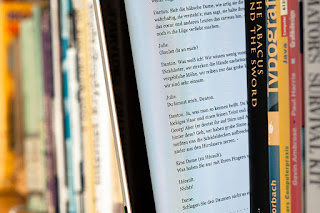

0 Comments